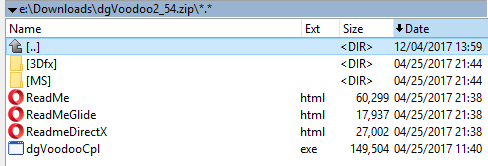 |
What is dgVoodoo2?
dgVoodoo2 is a 3dfx Glide and DirectX1 to DirectX7 wrapper. It allows you to play games designed for 3dfx Glide API without the need for having a 3dfx Voodoo graphics card. All three API versions are supported, Glide 2.1 (glide.dll), Glide 2.4 (glide2x.dll) and Glide 3.0 (glide3x.dll). Likewise it allows greater compatibility for old DirectX games with modern systems. What the program does is it translates all the Glide/DirectX calls to DirectX11.
dgVoodoo2 only works with video cards that support DirectX11 or DirectX12 (most of the new video cards). Bottom line, it allows you to play MTM2 using modern day resolutions.
Where to get it?
dgVoodoo2 official website - (download version 2.54 only, later versions break performance) Please ignore the antivirus/browser warnings. The file is completely safe and it is officially used by GOG.com
How to use it?
Simple. Download the .zip file from the website above and save it to the folder of your chosing. Next open or extract the .zip file and you should have the following files.
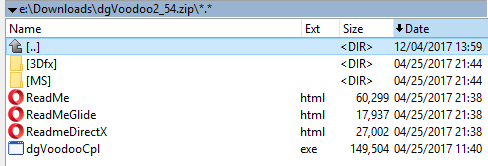 |
If you want to use 3Dfx then copy glide.dll, glide2x.dll and glide3x.dll from inside the 3Dfx folder (leave the NAPALM folder alone). Copy them to the MTM2 folder. If you want to use DirectX then copy d3d8.dll, d3dimm.dll and ddraw.dll from inside the MS folder. If you aren't sure which version to use or if you want to try and test both then just copy all the above mentioned .dll files to the MTM2 folder. They do not interfere with each other.
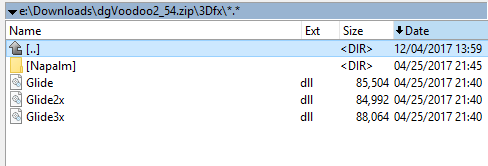 |
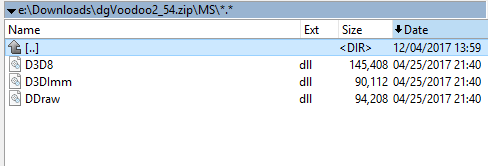 |
Next you just need to copy the dgVoodooCpl.exe file in the MTM2 folder and that's it. You have succesfully installed dgVoodoo2. Please note, it works with nGlide installed (they do not interfere with each other as dgVoodoo2 will take priority).
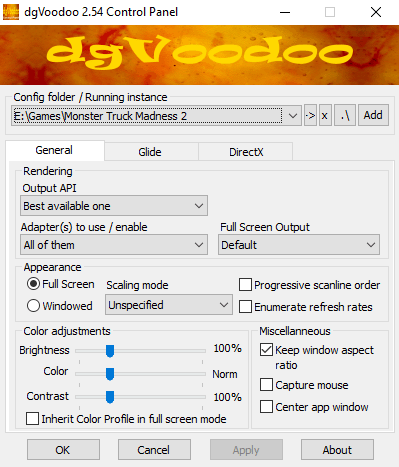 |
The Menu?
There are different 3 different menus. The general menu and a menu for 3dfx and a menu for DirectX, depending on which you decide to use.
The General menu can be seen in the above picture. First you need to show dgVoodoo2 where MTM2 is installed (even though you put it in the same folder). The settings are pretty easy and I would recommend keeping them as in the picture. Of course you are free to experiment with what works better for you.
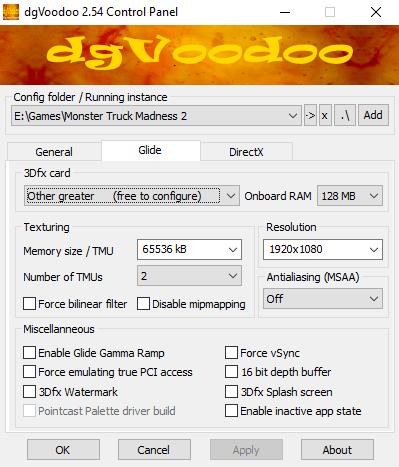 |
Above is the menu for 3dfx/Glide. Again I recommend keeping the settings as they are in the picture except for the Resolution. Select whatever resolution you want the game to be upscaled at (or whatever resolution your desktop is at right now). If selecting a 16:9 or a 16:10 resolution then it is recommended to use the 856x480 3dfx resolution inside the game. For all others (4:3 resolutions), select what works best for you. (to be understood. What dgVoodoo does is it takes a lower MTM2 ingame resolution and upscales it to a higher resolution that you have selected inside the program. The results are very good. You can also use 4:3 resolutions like 1600x1200 without the need for upscaling if you so choose).
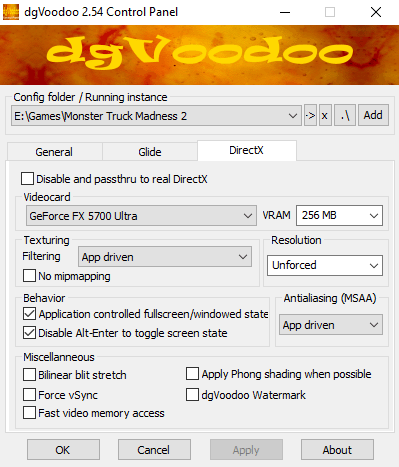 |
Finally there's the DirectX menu. As before, the settings in the picture are the recommended one EXCEPT for the resolution setting. You can either chose to keep it unforced and stick to the MTM2 in-game resolution or pick a lower MTM2 in-game resolution and upscale it using dgVoodoo. The reason to do the latter would be a better fps performance.
Optional
In case the game doesn't automatically switch to the 3Dfx wrapper then you have to do so manually. Simply start the game, go to Options>Graphics. From there in the "Graphics Renderer" box select 3Dfx and you're all set!
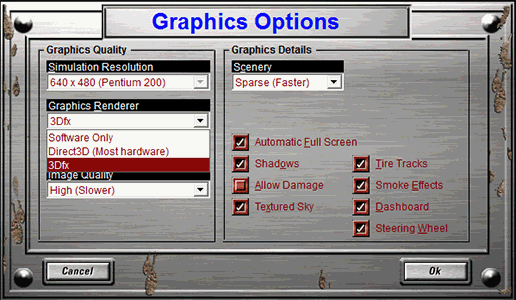 |
Happy Gaming!
That's it. Back in 1998, we could only dream about such resolution.